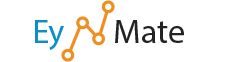Categories
Categories
Articles
To access cPanel: Type: https://IP:2083 into your preferred Internet browser....
Becoming Familiar And Navigating Around in CPanelLets learn about cPanel, and how to navigate it's many pages and functions. Making sure that your...
Change LanguageThis feature defines the default display language of the cPanel interface. More languages can be...
FindThe Find function can help you quickly locate a feature of cPanel. Simply type a...
Frequently Accessed AreasUnder the Frequently Accessed Areas heading, the 4 most accessed functions of cPanel...
How To Change Your cPanel StyleThis tutorial will teach how to change your cPanel style. cPanel comes in a variety of styles and...
How do I access cPanel?cPanel can easily be access from your Ey Mate client area (http://www.eymate.com/clientarea.php)....
How do I backup my cPanel account?Login to cPanel. Locate and click on the "Backup Wizard" icon within the "Files"...
How do I find my MySQL version?Login to cPanel In the "Stats" section on the left, locate the row labeled "MySQL Version"....
How do I find my PHP version?Login to cPanel. In the "Stats" section on the right, located the row labeled "PHP version"....
How do I see how much disk space I am using?Login to cPanel. Locate the "Stats" column on the left of the page and find the row labeled...
How do I use the File Manager?Login to cPanel Locate and click on the "File Manager" icon from within the "Files" category....
How to Change Your cPanel PasswordThis tutorial will teach you how to change your cPanel password. Please remember to make...
How to Keep Your cPanel Contact Information Up To DateThis tutorial will teach you how to keep your contact information up to date in cPanel. It is...
How to Login to cPanelBefore you can log into cPanel, you must open your Internet browser. This will work in...
How to View Website Statistics in cPanel using AWStatsThis tutorial will teach you how to check on who is viewing your website using the program in...
LogoutThe Logout button () at the top right corner of the main screen, and...
Switch AccountIf you are the administrator of more than 1 account, and if your web host enables this feature,...
Switch ThemeThe theme is the framework of the cPanel interface. If your web host allows, you may switch your...
The Preference LinksThe preference links are a set of 5 links located at the bottom of the Home screen....
The Server Status PageClicking the Click to View link at the bottom of the Stats menu opens a new...
The Stats MenuThe Stats menu shows exactly how much of your hosting account’s resources have...
The cPanel Home ScreenThe cPanel home screen provides access to all of your cPanel functions. You can reach the cPanel...
TrademarksTo view information about trademarked names used within the cPanel interface,...
Update Contact InfoThis feature allows you to change your primary contact email addresses. These email addresses...
Using the Password GeneratorcPanel provides a helpful tool for generating secure passwords that are difficult for malicious...
What do my cPanel stats mean?Within cPanel, there are numerous statistics listed on the left of the screen. Main...
What is cPanel?cPanel is a web hosting control panel that provides a graphical user interface (GUI) from which...
What's the fastest way to transfer files?The File Manager is good if you need to upload just a couple of files quickly, but if...
cPanel HelpClicking the Help button (or the Help link at the bottom of the screen) opens...