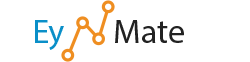Clicking the Click to View link at the bottom of the Stats menu opens a new page displaying whether a particular service is working.

Server Status Information Box
- A green circle means that the service is running.
- A yellow circle means that it is busy or, in the case of disk space, almost full.
- A red circle indicates a problem with the service, or a full disk.
Services listed on this page may include:
- cpsrvd: The cPanel service daemon. This service runs the cPanel interface.
- imap: An email protocol for mail retrieval.
- httpd: The Apache webserver’s daemon. This daemon is responsible for serving web pages to your visitors.
- named: The DNS server. This service is required for your domains to appear on the Internet.
- Server Load: Your server’s current CPU load. If this is red, your server is experiencing performance issues.
- Memory Used: The amount of RAM being used on your server, shown as a percentage.
- Swap Used: The amount of swap memory being used, shown as a percentage. Swap memory is memory used on your hard drive in place of RAM. Swap memory usage occurs during a RAM shortage.
- Disk /$volume: Amount of hard disk space being used, shown in percentage form. If this appears red, delete old or unused files.
![]() Note: With the exception of the Disk service, you should contact your web host if you are experiencing problems with any of these services.
Note: With the exception of the Disk service, you should contact your web host if you are experiencing problems with any of these services.