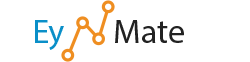To access cPanel:
- Type:
https://IP:2083into your preferred Internet browser.- IP is meant to stand for your website’s IP address.
- Approximately one week after setting up your website, you will be able to access your cPanel interface by replacing the IP address with your domain name.
- Enter your cPanel username into the Username field.
- Enter your password into the Password field.
- Click Log in.
- You will be greeted by a cPanel startup page on your first login. We strongly recommend completing the Getting Started Wizard.
![]() Note: A colon symbol following an IP address or domain name denotes a specific port number. These port numbers are responsible for guiding data packets transmitted between 2 computers to specific processes taking place on either machine.
Note: A colon symbol following an IP address or domain name denotes a specific port number. These port numbers are responsible for guiding data packets transmitted between 2 computers to specific processes taking place on either machine.
Changing the cPanel interface's language
As of cPanel 11.32, you can select the language in which the interface should appear from the login page. This change will only apply to the specific browser session. Selecting a new language from the login screen will not change your account's default language (set using the Change Language screen).
![]() Note: If your browser's
Note: If your browser's Accept-Language header is set, then the login screen will attempt to display the corresponding locale. If the locale requested by the browser header is not available, the login interface will appear in English.