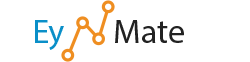cPanel can guide you through the process of setting up a MySQL database, along with the requisite accounts and privileges, step by step.
To set up a database using the MySQL Database Wizard:
- In the New Database field, enter a name for the database.
- Click Next Step.
- In the Username field, enter a name for the user allowed to manage the database.
- In the Password field, type the user’s password.
- The password must be 7 letters or shorter.
- For help generating a strong password, click the Password Generator button.
- Retype the password in the Password (Again) field.
- Click Create User.
- Select the privileges you wish to grant the user, or select ALL PRIVILEGES.
- Click Next Step.
Next, cPanel will display a message stating that the database and user account were successfully set up. From here, you may select 1 of 3 options:
- Add another database — Returns to the start of the MySQL Database Wizard.
- Add another user using the MySQL Databases Area — Opens the MySQL® Databases page, wherein you may create additional user accounts and assign them to a database.
- Return to Home — Opens the cPanel home screen.
![]() Note: When you add a user and database using the MySQL Database Wizard, the user is automatically given access to the database;
Note: When you add a user and database using the MySQL Database Wizard, the user is automatically given access to the database;