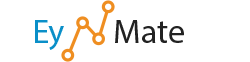This feature allows for the redirection of users visiting a particular page. This can be useful when redirecting a short URL to a necessarily long URL.
Create a Redirect
To add a redirect:
- Use the pull-down menu to select the type of redirection needed—temporary or permanent.
- The Temporary 302 setting will not update the visitor’s bookmarks.
- The Permanent 301 setting will notify the visitor’s browser to update its records.
- Enter the URL you would like to redirect, using the pull-down menu and corresponding text box.
- You may use the All Public Domains option to redirect all domains controlled by your cPanel accounts.
- In the redirects to field, enter the URL to which you would like to redirect users.
- You must specify a protocol in this field, such as
http://,https://, orftp://.
- You must specify a protocol in this field, such as
- Select whether to redirect with or without
www.preceding the URL, using the following options:- When you select Only redirect with www, only users who type
wwwin front of the page name will be redirected. - When you select Redirect with or without www., you will redirect all users regardless of whether the
www.prefix is included with the URL. - When you select Do Not Redirect www., users who type
www.with the URL will not be redirected.
- When you select Only redirect with www, only users who type
- Click the Wild Card Redirect box if you wish to redirect all files within a directory to the same filename in the new directory.
- Example: When wild card redirects are active, if
example1.comredirects toexample.com, then a visitor trying to accessexample1.com/pic.jpgwill be redirected toexample.com/pic.jpg.
- Example: When wild card redirects are active, if
- Click Add.
- You may test the redirect by clicking the link under Directory in the Current Redirects table. This will take you to the original domain, which should be redirected, if it is properly configured.
![]() Important: You cannot edit a redirect using this screen. If you wish to modify a redirect, you will need to delete and then recreate it.
Important: You cannot edit a redirect using this screen. If you wish to modify a redirect, you will need to delete and then recreate it.
Remove a Redirect
To remove an existing redirect:
- Click the
 button corresponding to the redirect you would like to remove.
button corresponding to the redirect you would like to remove. - Confirm that you would like to remove the redirect by clicking Yes.
- To keep the redirect, click No.
Search Existing Redirects
You may also search through existing redirects:
- Enter the search criteria into the Search field.
- Click Go.