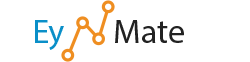Overview
Raw access logs are text files that contain information about your website's visitors and what content on your website they have accessed. This feature allows you to download a zipped version of the server’s access log for your site.
Configure Logs
This section allows you to configure cPanel to automatically archive logs and when to automatically delete them.
- Select the Archive logs in your home directory at the end of each stats run box to save archived logs in the
/homedirectory each time the system processes your website's statistics. Note: Website statistics are run approximately every 24 hours.
Note: Website statistics are run approximately every 24 hours.
- Select the Remove the previous month's archived logs from your home directory at the end of each month box to remove the previous month's logs at the end of each month.
- Click Save to store your changes.
Download and View Your Raw Access Logs
This section lists the domains on your account along with log information.
- Domain — Each domain on your account is listed here. To access a domain's raw access log:
1. Click the desired link to download that domain's raw access log.
2. The log file will automatically download to your computer.
3. Unzip the file to view it. - Last Update — The last date that the log file was updated.
- Disk Usage — The amount of disk space used by the log file.
- Linked Domains — The domains parked on top of the domain listed.
Archived Raw Logs
This section lists the archived logs contained in your /home directory.
- Click the filename to download an archived log.
- You can also open the file in your
/home/usernamedirectory. You can access theaccess-logsfile in the command line with a text editor.
![]() Note: If you do not have any archived log files, no files are listed in this section.
Note: If you do not have any archived log files, no files are listed in this section.