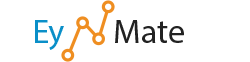cPanel can generate a simple guestbook for your website. Guestbooks allow visitors to leave comments about your website.
Add a Guestbook
To add a simple guestbook:
- Copy and paste the HTML code from the bottom of the screen into your web page.
View Your Guestbook
- To view the guestbook on your website, click the View Guestbook link.
Manage Your Guestbook
- To delete entries or email a guest, click the Manage Guestbook link.
Edit Guestbook Template Link
This link, located at the top of the Simple Guestbook main page, allow you to edit the appearance of the guestbook. To accomplish this, you will need to be familiar with HTML. Consult your preferred search engine for tutorials and information about HTML.
![]() Remember: Click Save when you are finished modifying the HTML code in the text box.
Remember: Click Save when you are finished modifying the HTML code in the text box.
Advanced GuestBook
![]() Note: The Advanced Guestbook is a deprecated feature and may not be enabled for use on your site.
Note: The Advanced Guestbook is a deprecated feature and may not be enabled for use on your site.
The Advanced Guestbook allows your visitors to leave comments and greetings. You will also be able to configure it to allow visitors to add photos and preview their entries.
Configure the Advanced Guestbook
To configure the Advanced Guestbook:
- Read the License Terms before filling out the information below.
- Type your desired username into the Admin User field.
 Remember: This username will have administrative privileges for the guestbook.
Remember: This username will have administrative privileges for the guestbook.
- Type your desired password into the Admin Pass field.
 Remember: Choose a secure password. A secure password should not be a word in the dictionary and contain alphabetic, numeric, and special characters.
Remember: Choose a secure password. A secure password should not be a word in the dictionary and contain alphabetic, numeric, and special characters.- You can use the Generate Password button to have cPanel generate a secure password.
- Retype the password in the Admin Password (Again) field.
- In the Email box, type the email address at which you would like to receive guestbook entries.
- In the Installation URL box, type the web address where you would like your guestbook to appear.
- This will be the URL that your visitors will access to sign your guestbook.
- In the Table Prefix box, enter the prefix for your databases that will be created.
- This will prevent your web server from confusing guestbook entries with other information on your website.
- From the MySQL DB pull-down menu, choose the database where you would like to save information about guestbook visitors (such as their name, email address, and website).
- You may select a database that already exists for your website.
- You may choose Create New Database to create a new database.
- Click the Install button.
- You can view the installed guestbook by clicking the displayed link.
- You can return to the guestbook configuration screen by clicking the link in brackets [].
When a new version of the guestbook software is available, it will appear under Upgrade. When possible, you should upgrade to the new version as it may contain bug and security fixes.
Delete an Advanced Guestbook
To remove Advanced Guestbook from your site:
- Click Uninstall.
Additional Information About the Advanced Guestbook
To view the latest version of the Advanced Guestbook script, as well as other available scripts:
- Click Support.