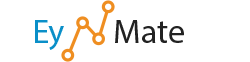Add a Key
To add a GnuPG key:
- Fill in the fields below the Create a New Key heading.
- Select the key size from the Key Size drop-down menu.
- Click Generate Key.
Make sure to use an appropriate expiration date. The expiration date is defined in years and describes when the key will no longer work; 1 year is the default.
![]() Remember: Use a secure password. A secure password is one that is not a dictionary word and contains upper- and lower-case letters, numbers, and symbols.
Remember: Use a secure password. A secure password is one that is not a dictionary word and contains upper- and lower-case letters, numbers, and symbols.
Import a GnuPG Key
An existing key can be imported using the Import Key button.
To import a GnuPG key:
- Copy and paste the key into the available text box.
- Click Import.
The key will automatically be installed onto your web server.
Delete or View a GnuPG Key
Once you have added a key-set to the server, you can delete it or view it from the main GnuPG Keys page, under the Public Keys and Private Keys headings.